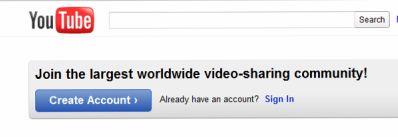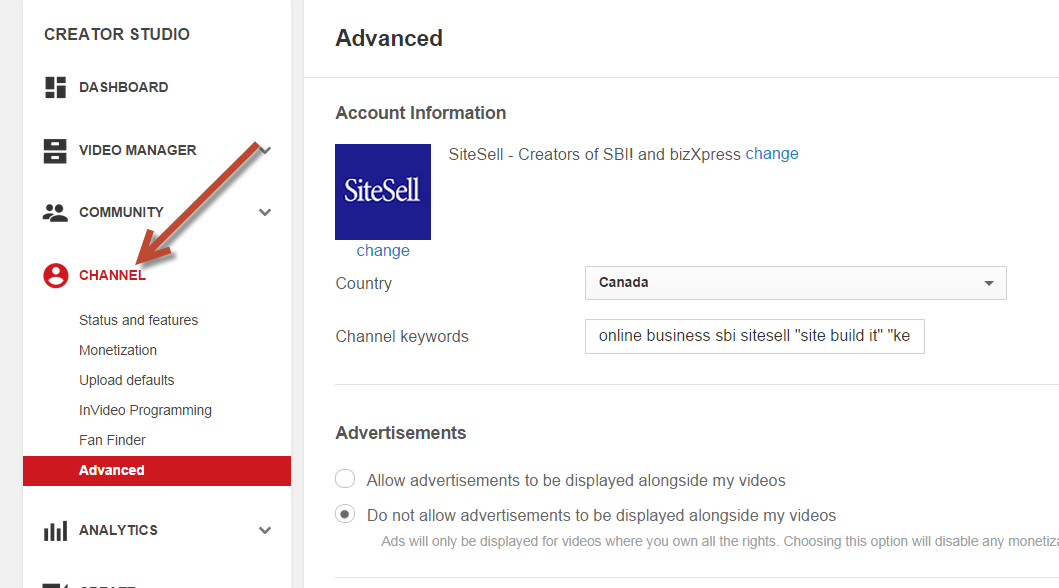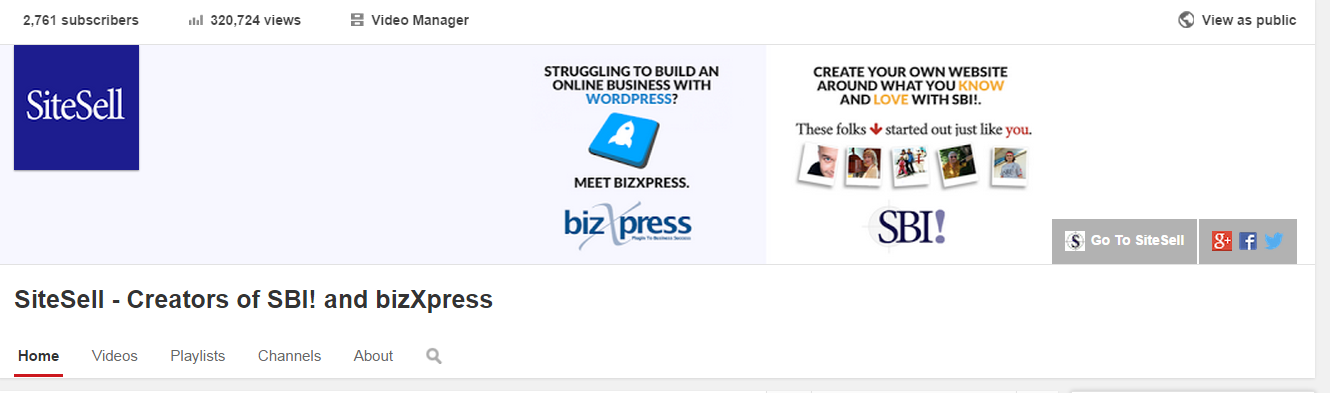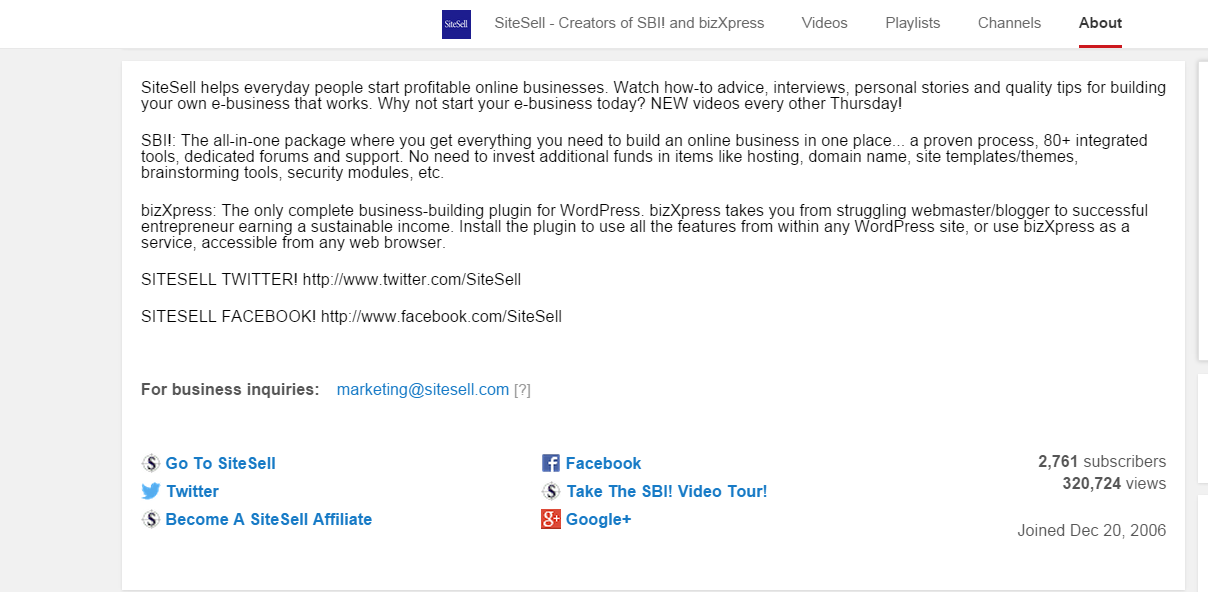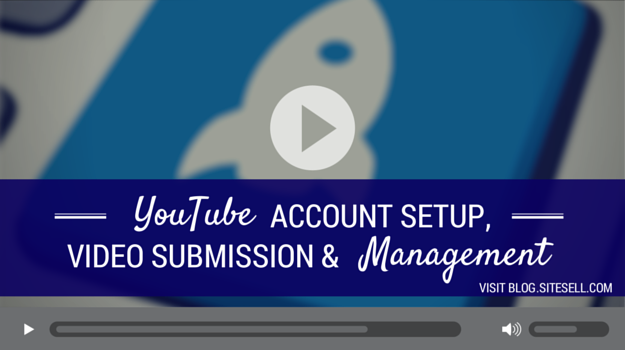
So, you want to start your own YouTube channel to market your business out to millions of video viewers. Smart move! There is nothing that can top video for getting your message across, any way you wish to do it.
Let’s get into the quick and dirty of how to get you started right away!
To kick things off on your YouTube Channel, simply log in and get started. If you don’t have one already, register for an account…
If you don’t already have a Gmail email account, you’ll need one. You can sign up within the YouTube registration process, so don’t worry about it just yet.
To register an account, go to https://www.youtube.com and click on the Create Account button….
Follow the prompts to fill in your information and you’re on your way!
Setup Tips
1) When you choose a Gmail account name, it is not your YouTube account name. You’ll choose that next.
2) Expose your domain name every time someone sees your video. When you first create a username, make it your domain nameminus the “dot-whatever” and any dashes (ex., anguilla-beaches.com should use “AnguillaBeaches”) as its username. (You have to drop the dot and dash(es) because YouTube won’t accept either in usernames.)
If you don’t do it now, you can’t change it later. Choose a good username the first time!
Setting Up Your YouTube Account’s Look & Feel, Logo, General URL, and Description
OK, got your account? Great! Let’s set it up. Go to https://www.youtube.com and sign in.
Click your channel icon in the top right of the screen and then click Creator Studio
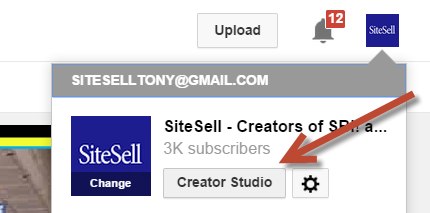
From here you can go through the options under the Channel category and fill in the necessary information.
From the Dashboard category, click on View Channel.
From here, you can edit your channel art, add links, channel tags (keywords), click the About section and add a channel description, and more.
Upload an image that is that is a good representation of your channel. You’ll prompted to upload it at Google Plus, which carries it over to your channel.
Add a good description of what your YouTube Channel is about. Avoid the phrase, “make money online” anywhere on your channel and in any uploaded video tags.
YouTube frowns on that particular phrase and tends to keep an especially watchful eye on those types of channels. You want to avoid any trouble when possible.
Use the description section to also add social media links, tell people when they can expect videos, and more. Fill it up with good information for them! Refer to the YouTube Creator Playbook at the bottom of this article for further insight and information.
Now that your account is all set up, ready to roar, it’s time…
Submitting Your Videos
Login at https://www.youtube.com/
Click the Upload link at the top of the YouTube page to upload a new video. Fill in the following information at the top of each tab: Basic Info, Monetization, and Advanced settings:
Title Make it “get the click” and include your keyword.
Description Make it “get the click” and include your keywords. We recommend adding your web site’s URL the very first thing. That allows viewers to see it right away.
Tags Include your keywords (you may want to try including your domain name). Add words and phrases, separating them with commas. Once again, refer to the YouTube Creator Playbook for best practices.
Video Category It’s best to choose the video category most appropriate for your video and stick with the same category for any similar videos you upload in the future.
Language Choose the appropriate one. And then continue….
Set your video to Public, Unlisted, Private, or schedule it’s release for a future date.
For best results, always allow viewers to rate and comment on your videos. Word to the wise.
Keep in mind that YouTube is as much a social network as Facebook. Any comments, video responses, ratings, favoriting, sharing, embedding, etc. is good. When you make viewers feel that they are a part of your channel, they’ll become big-time fans! You want that video in front of as many eyes as possible.
Any other fields As needed/appropriate.
Click the DONE/Save Changes button after the video is done processing and you’re good to go!
Managing Your Videos And Channel
You can manage it all in one convenient place: the Creator Studio.
Good Information From YouTube
YouTube Help… http://support.google.com/youtube/
YouTube Creator Playbook…https://www.youtube.com/creators/playbook.html
Terms of Service… https://youtube.com/t/terms
Stretched for time? Let a SiteSell Professional set up everything for you. See pros.sitesell.com for more details.


Latest posts by SiteSell (see all)
- You’ve Written an Ebook – Now What? - August 17, 2015
- The Only Five Ways to Monetize Your Audience (Plus One Armageddon Option) - August 7, 2015
- Why Publish on Kindle? - June 19, 2015